Understanding the claims process is crucial for delivering exceptional service to your clients. This guide explains how Sola handles claims and what you need to know to assist your clients throughout the claims process.Overview
The claims process is also important for pitching Sola. A key differentiator Sola has from other insurance products is its straightforward and data-driven approach to claims.
A Sola Wind/Hail claim occurs when a policyholder is affected by hail, strong winds, or a tornado, resulting in structural damage to their property. Examples of structural damage:The Wind/Hail Claim
- Leaks - Water entering the home through storm-created openings
- Holes - Structural breaches caused by storm forces (falling trees, torn shingles, wind-driven debris)
- Broken Windows - Window breakage from hail, wind, or tornado activity
Learn more about the Wind/Hail policy
Sola’s claims process is designed to be straightforward and efficient. This is how the claims process works when the policyholder uses their portal to file a claim.The Claims Process
1
Log In to the Policyholder Portal
The policyholder will go to solainsurance.com and, in the top right corner, click the “Log In” button to access their portal. Once in the portal, they will click the “File a Claim” button.
2
Provide Details
The policyholder will now be asked to provide a few key details to help us expedite the claim analysis. 1. Photos of Damage 2. Type of Event 3. Date of the Event 4. Brief Description.
3
Sola Verifies Weather Data
Sola uses National Weather Data to confirm storm activity in the area where the claims occurred. This will help us determine the intensity of the storm and, therefore, the amount to be paid in case of a claim.
4
Policyholder Receives Payout
When the claim is approved, funds are deposited directly into the policyholder’s bank account.
File a Claim With the Chat Box
Your client can also file a claim by using the chat box. We have a team working on our chat system, and every time you send us a message, a real person is available to ensure you receive the best customer service.Both you, the agent, and your client can file a claim by using the chat
box.
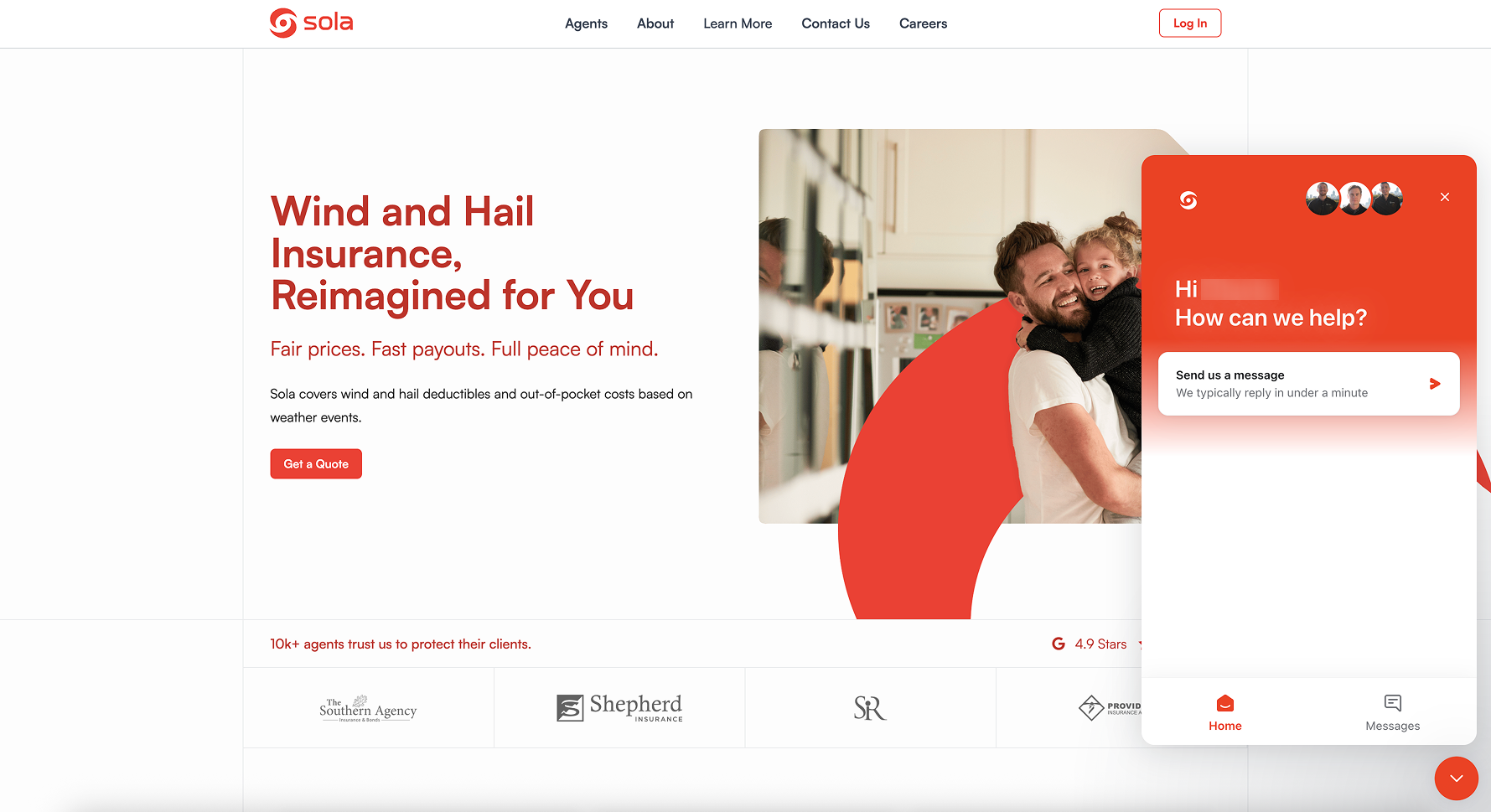
- Photos of Damage
- Type of Event
- Date of the Event
- Brief Description
You or your customer don’t need to provide all the details right away to
open a claim. If any information is missing, you should still notify Sola of the damaging event. After submitting the initial notification, please ensure that you complete the remaining information so that the claims process can be finalized.
Sola manages the entire claims process on behalf of the agent, communicating directly with the customer. We believe this process should remain transparent for both the agent and the client. As an agent, you can view the full progress of each claim through your dashboard. Here is how it works:View Claims Using Your Dashboard
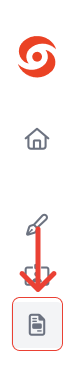
Use the navigation sidebar to go to your claims page.
As shown in this image.
On the claims page of your dashboard
1
View Claims in Table
View your client’s claims in the table highlighted in the image below.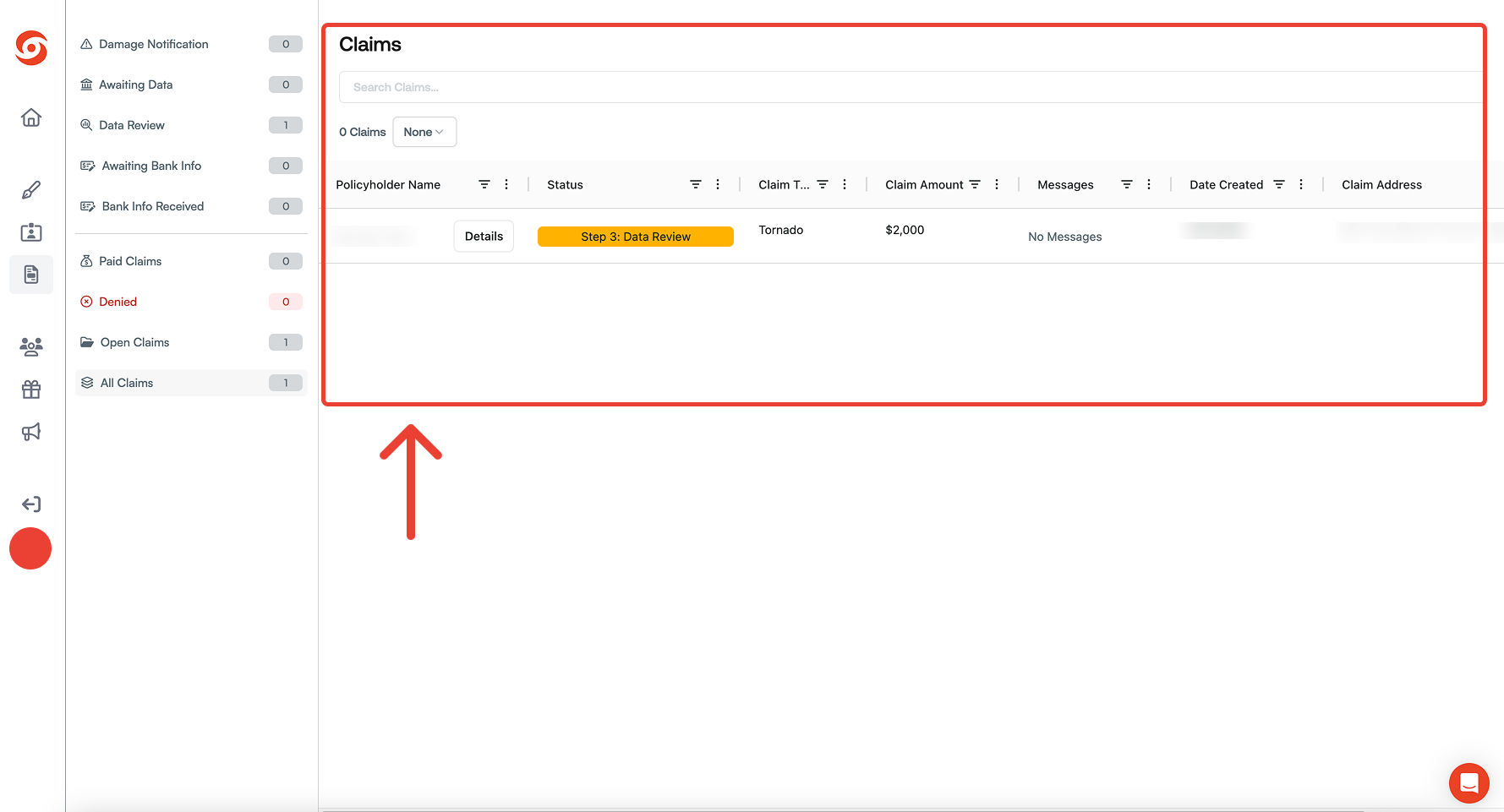
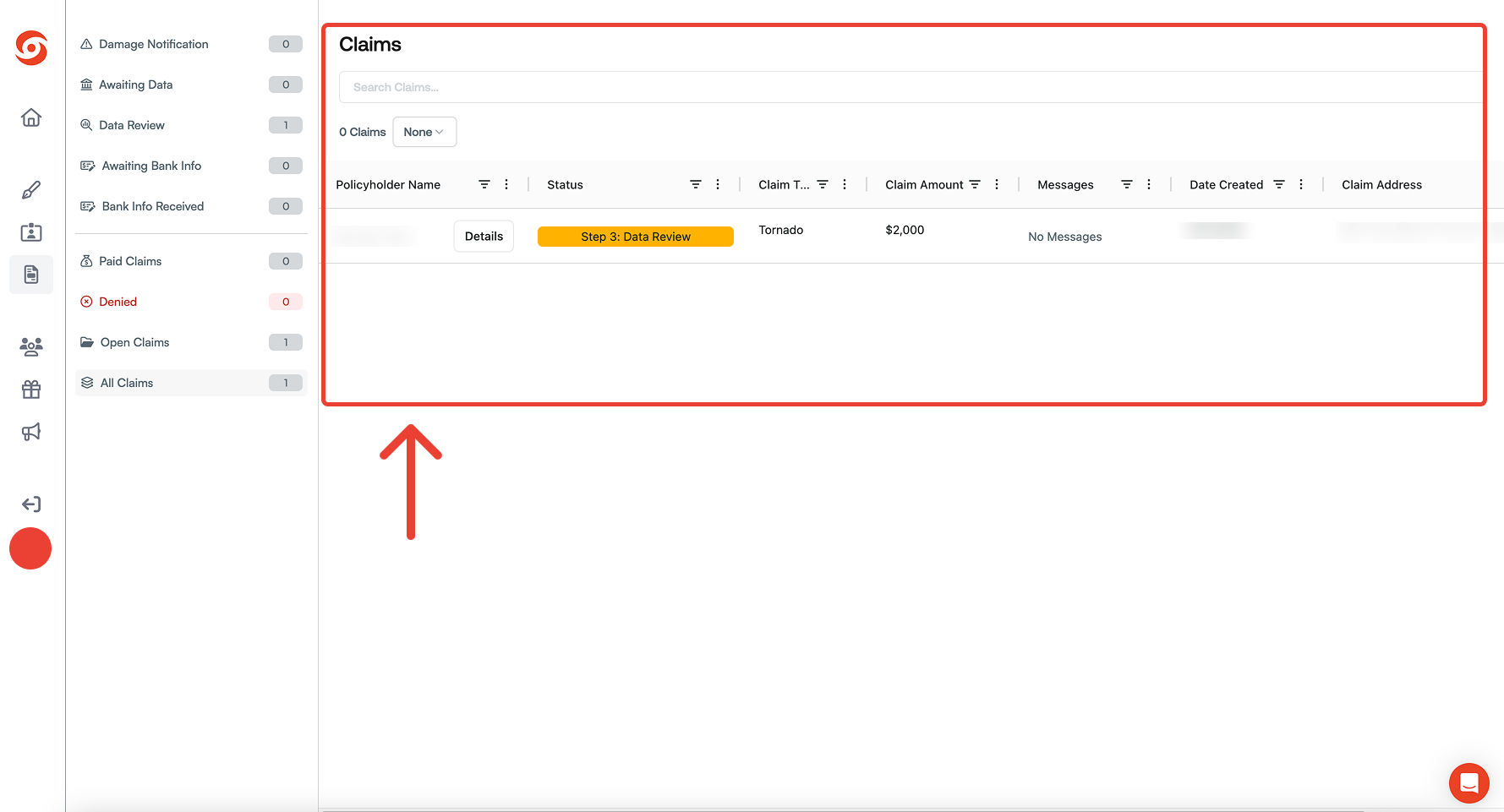
2
Filter Claims by Status
Use this sidebar to choose which step or claim result you would like to see.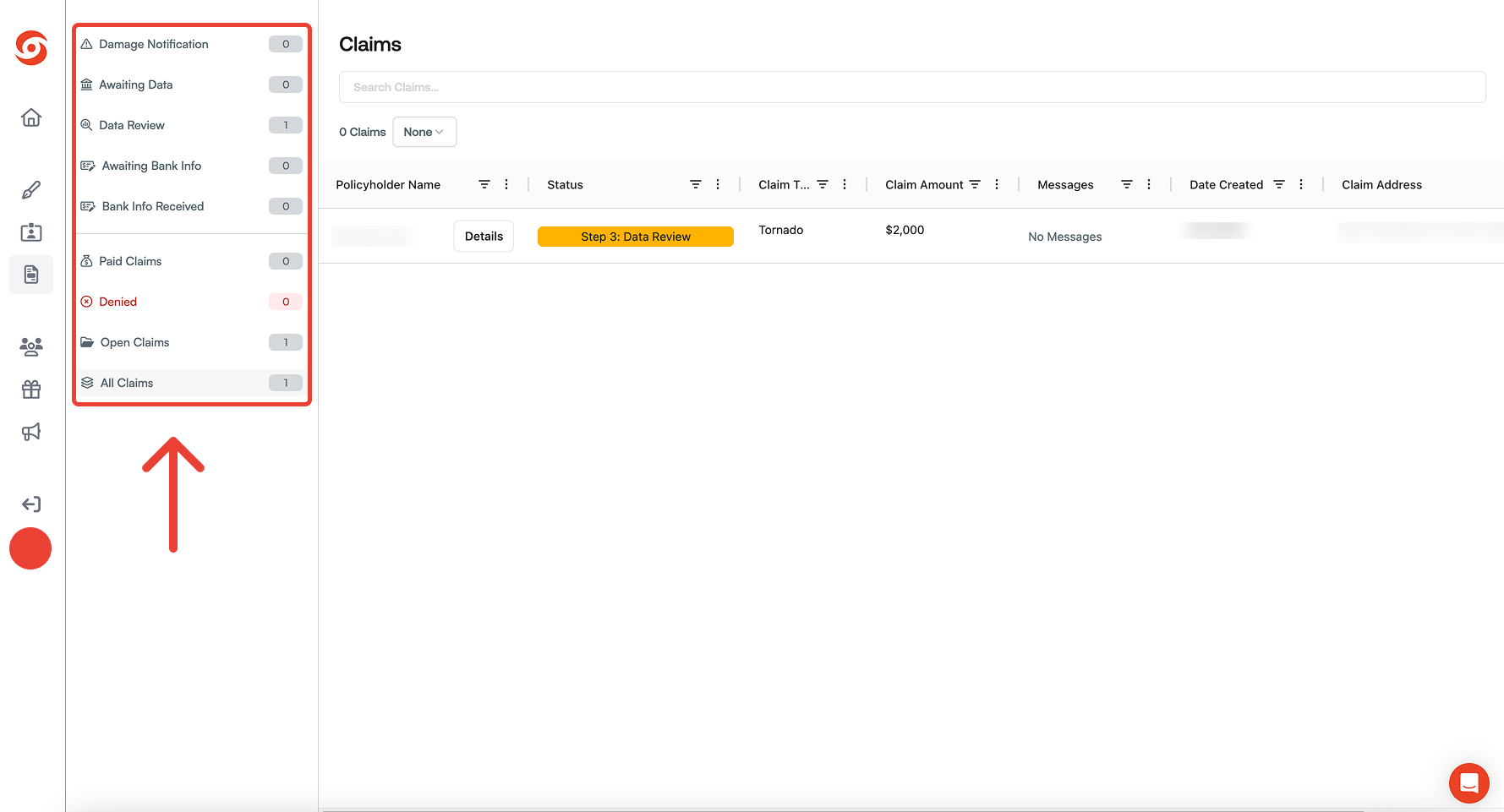
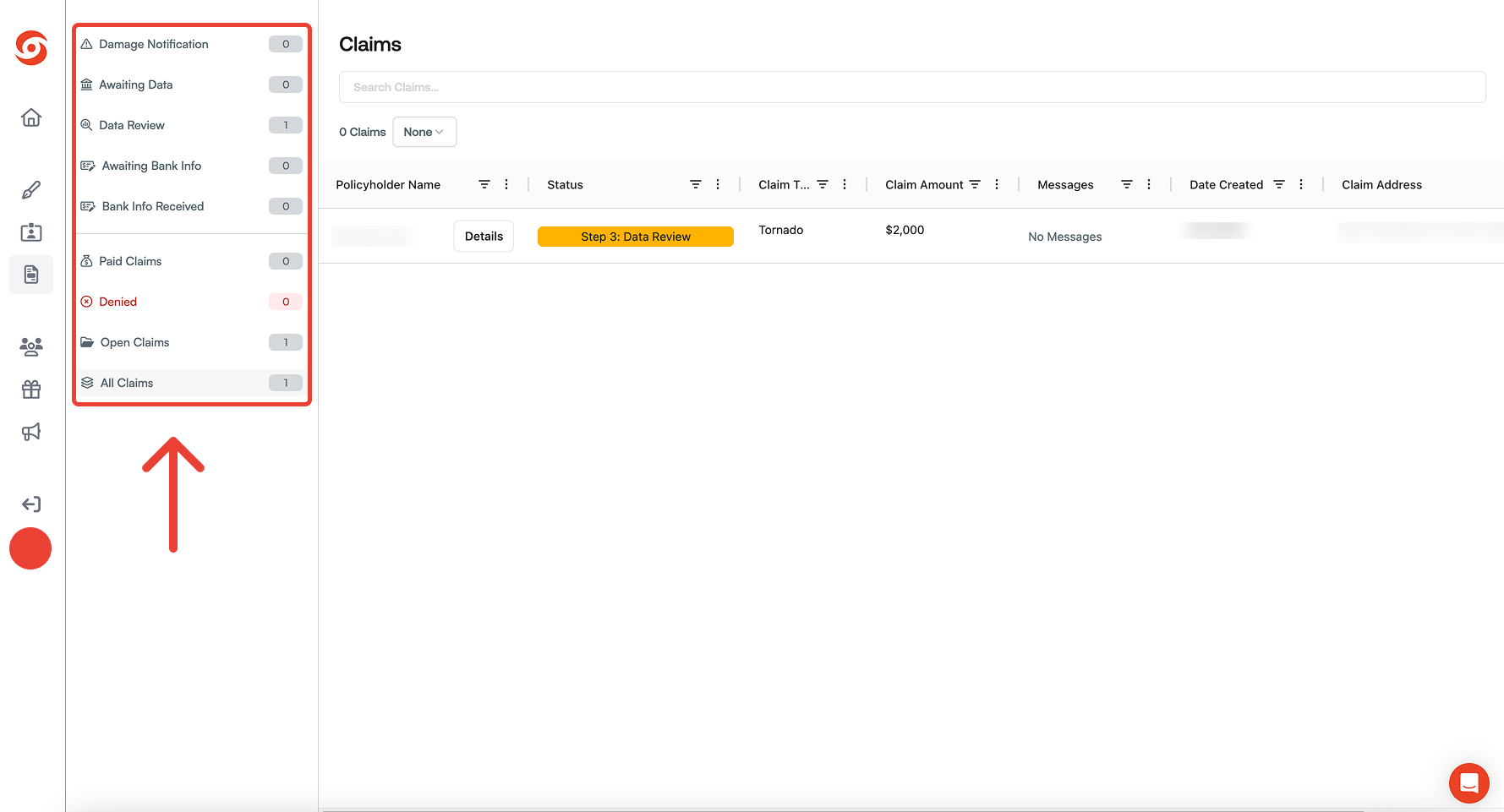
3
Access Claim Detail Page
Access the detail page of each claim by clicking the button highlighted on this image.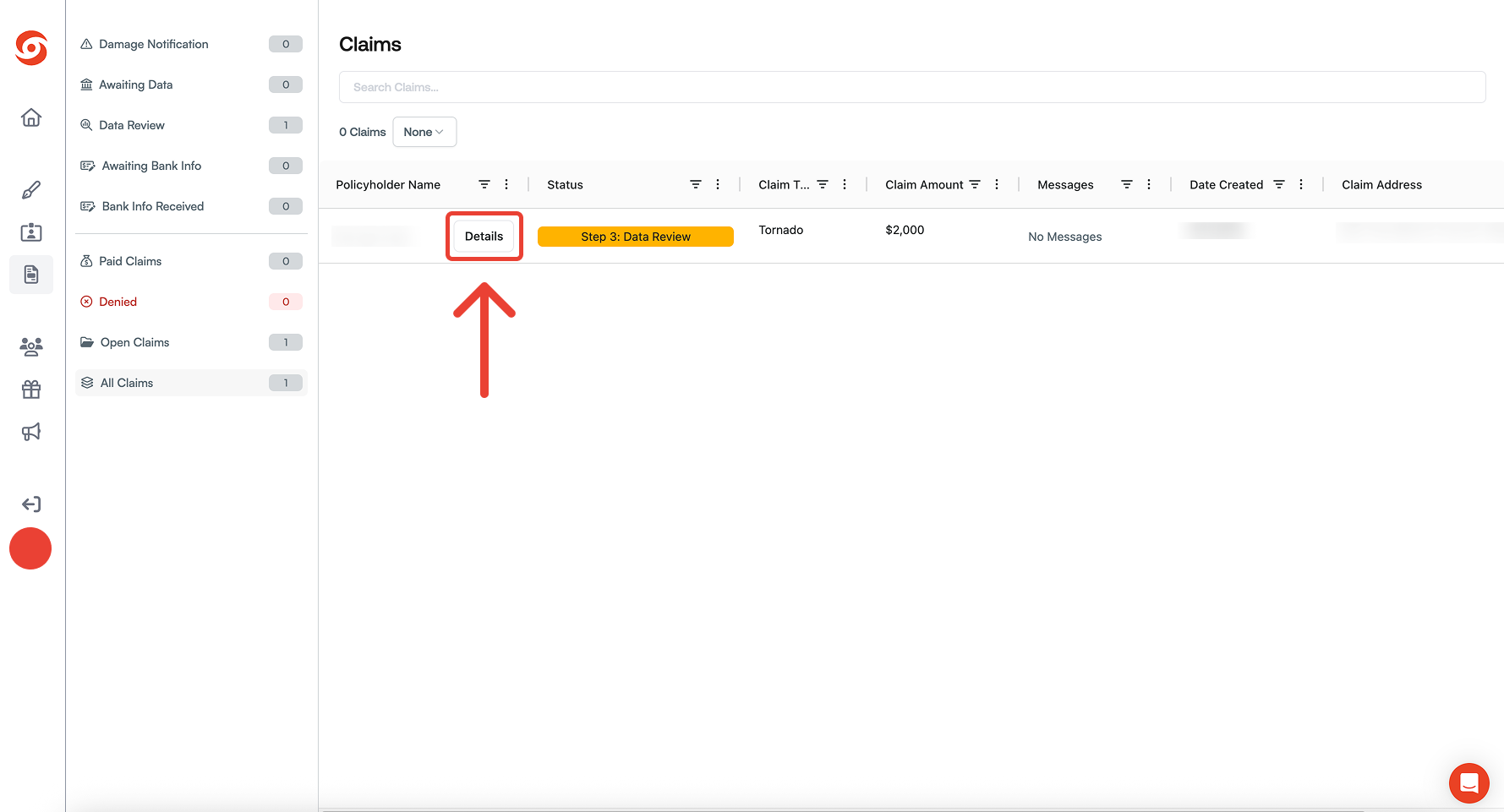
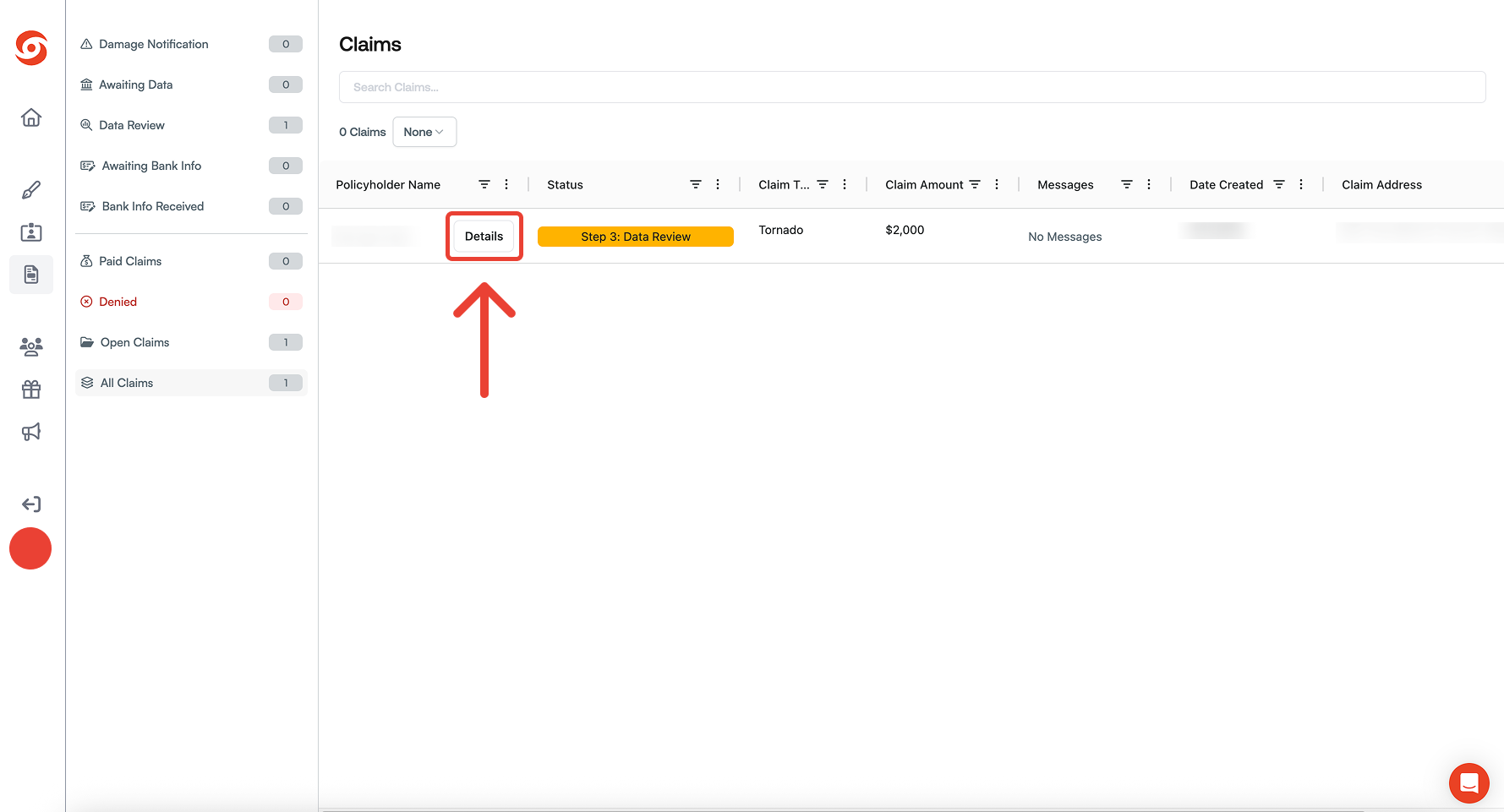
The Claim Detail Page
On the claim detail page, you will have access to the following information about the claim.1
Claim Steps and Results
View the current claim steps of the policyholder and the result of each step.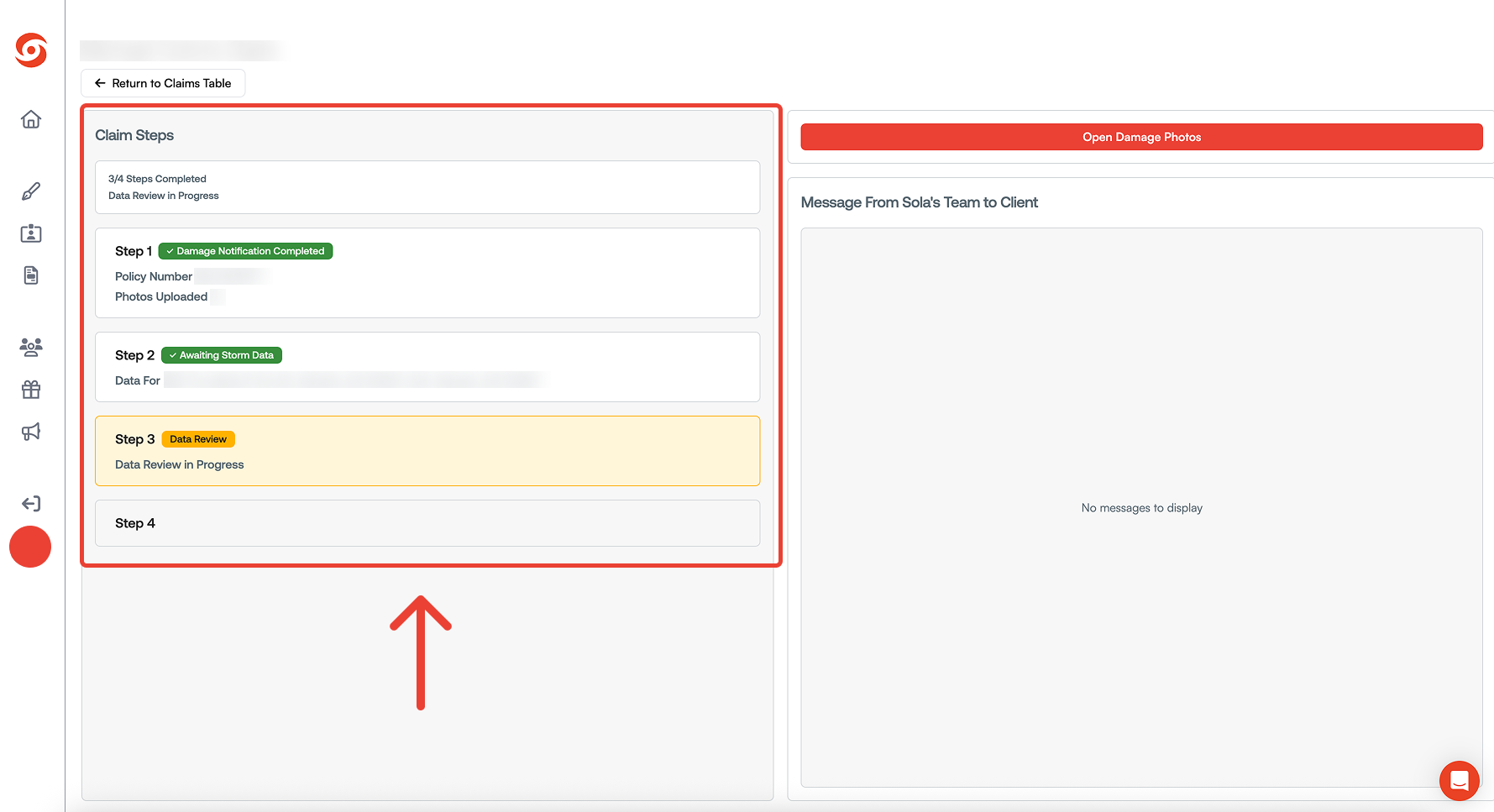
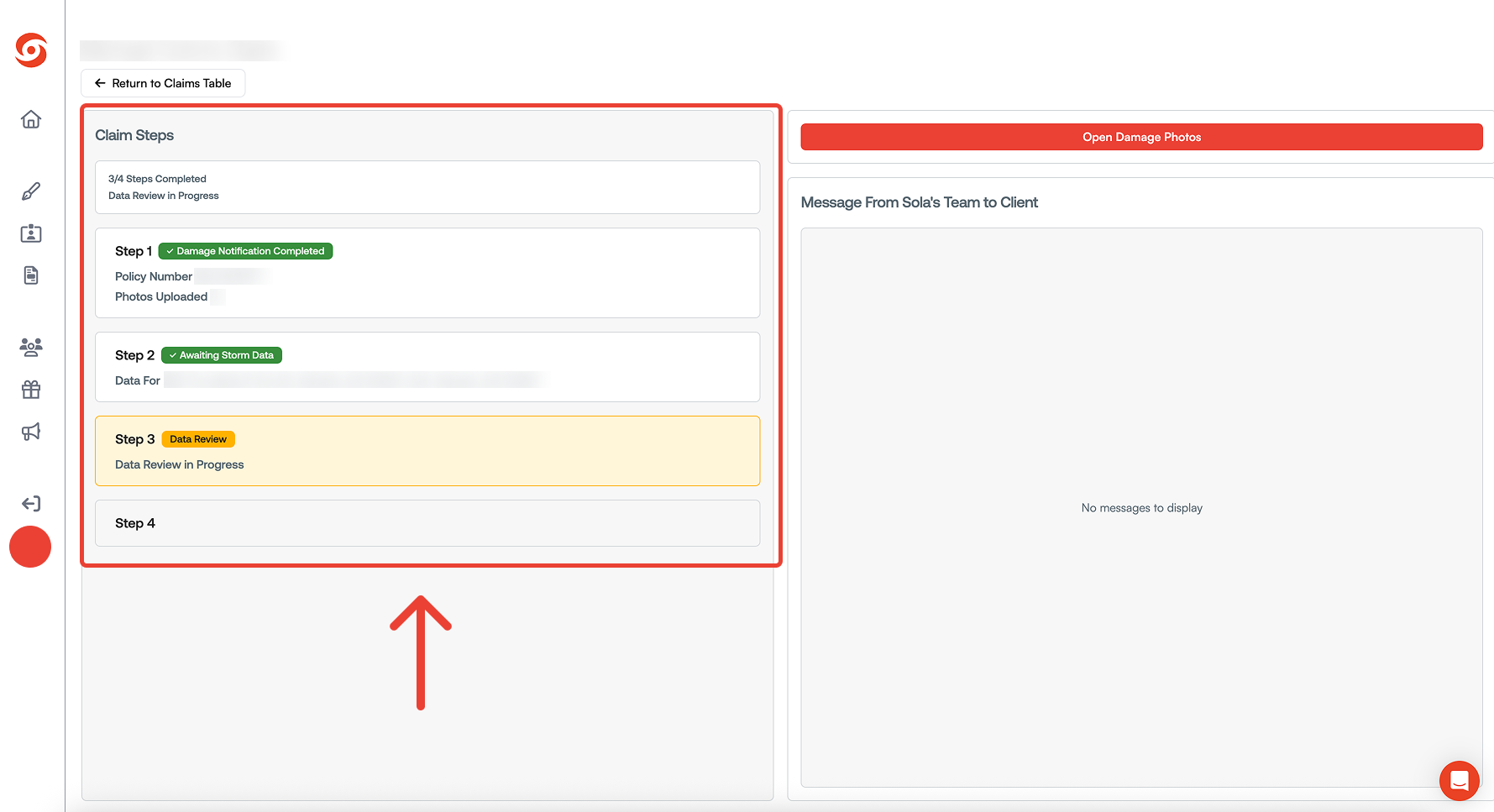
2
Photos
View any photos shared by you or your client.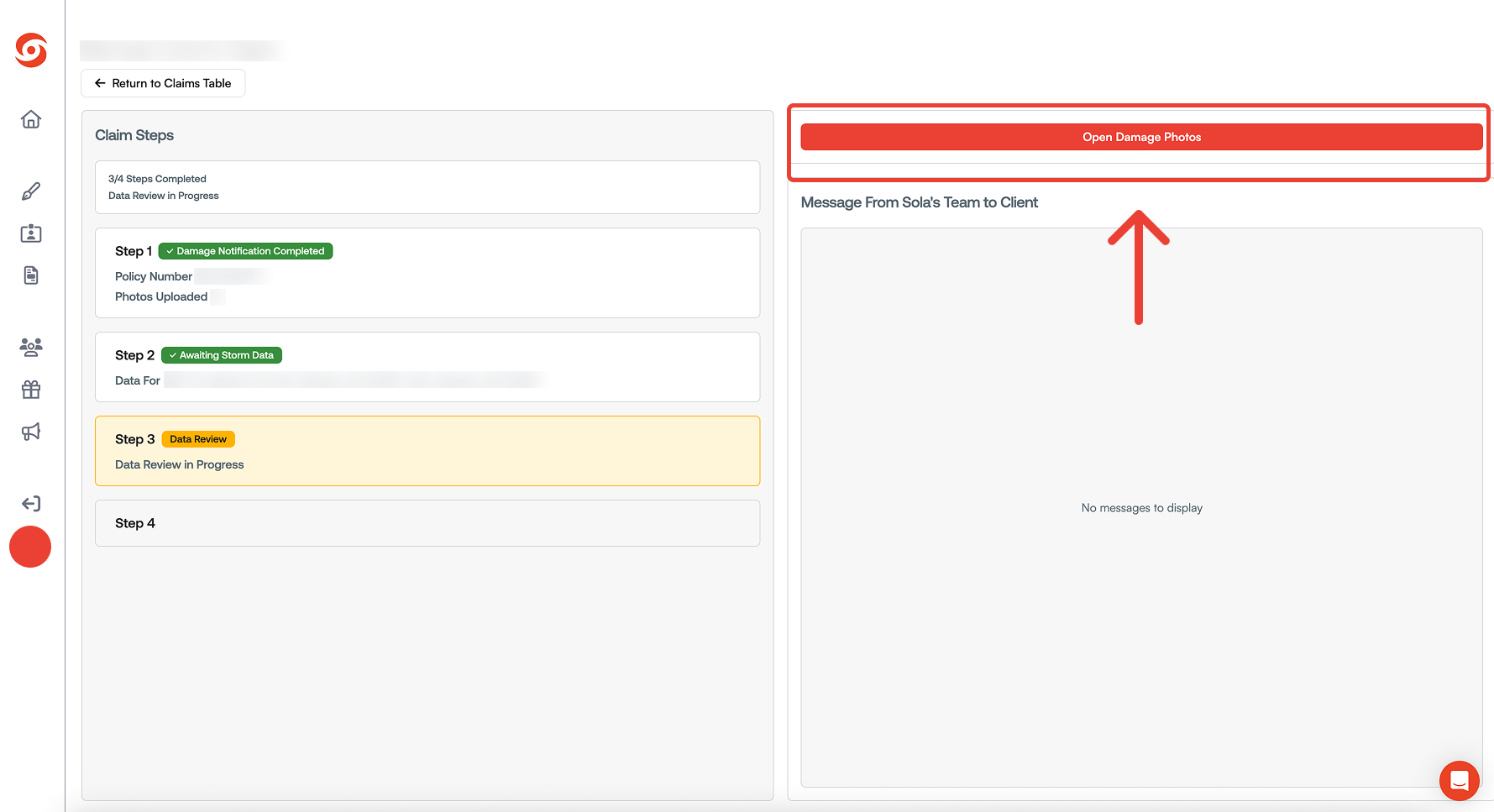
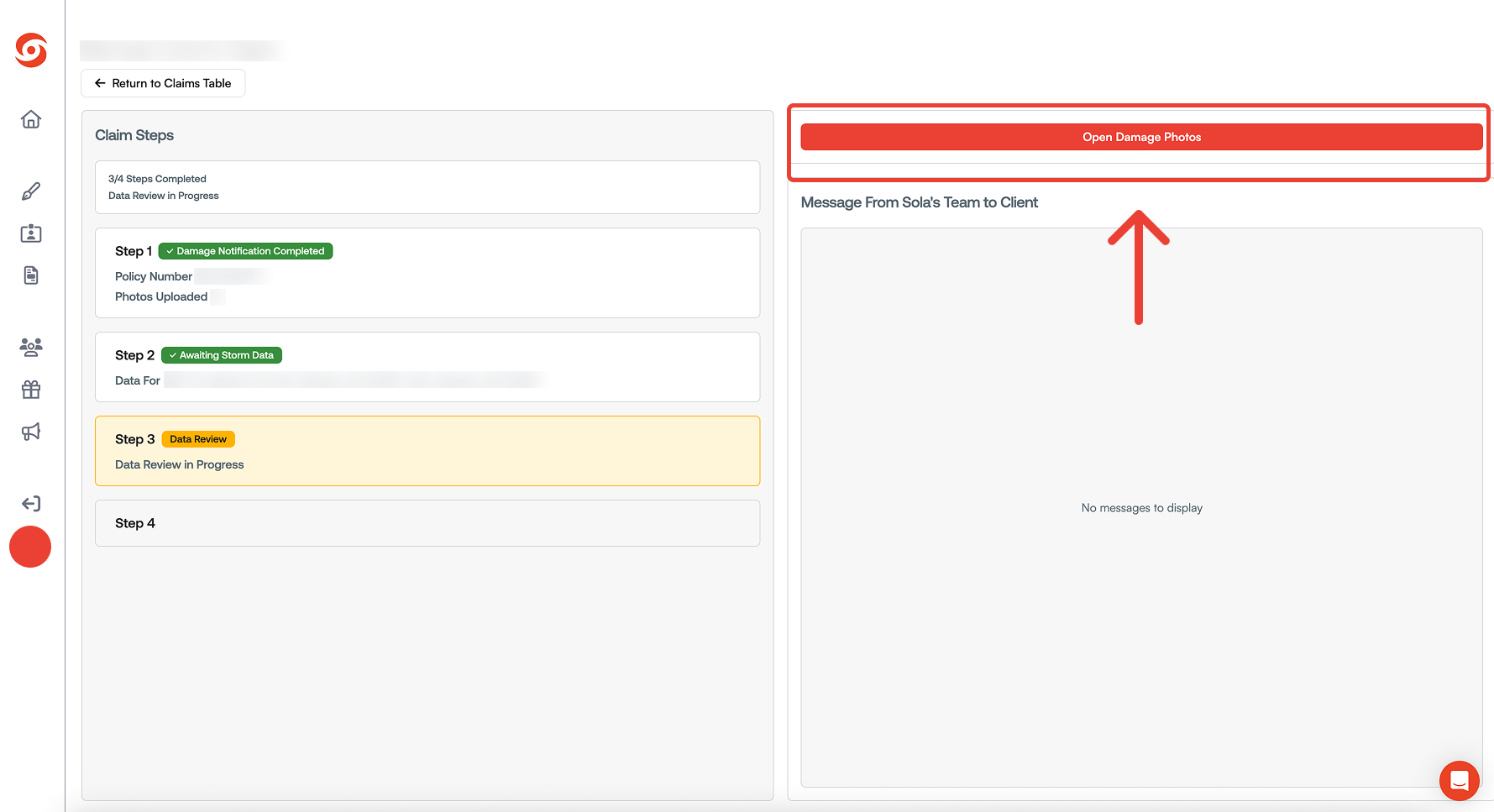
3
System Messages
View messages that were sent from our system to notify your client.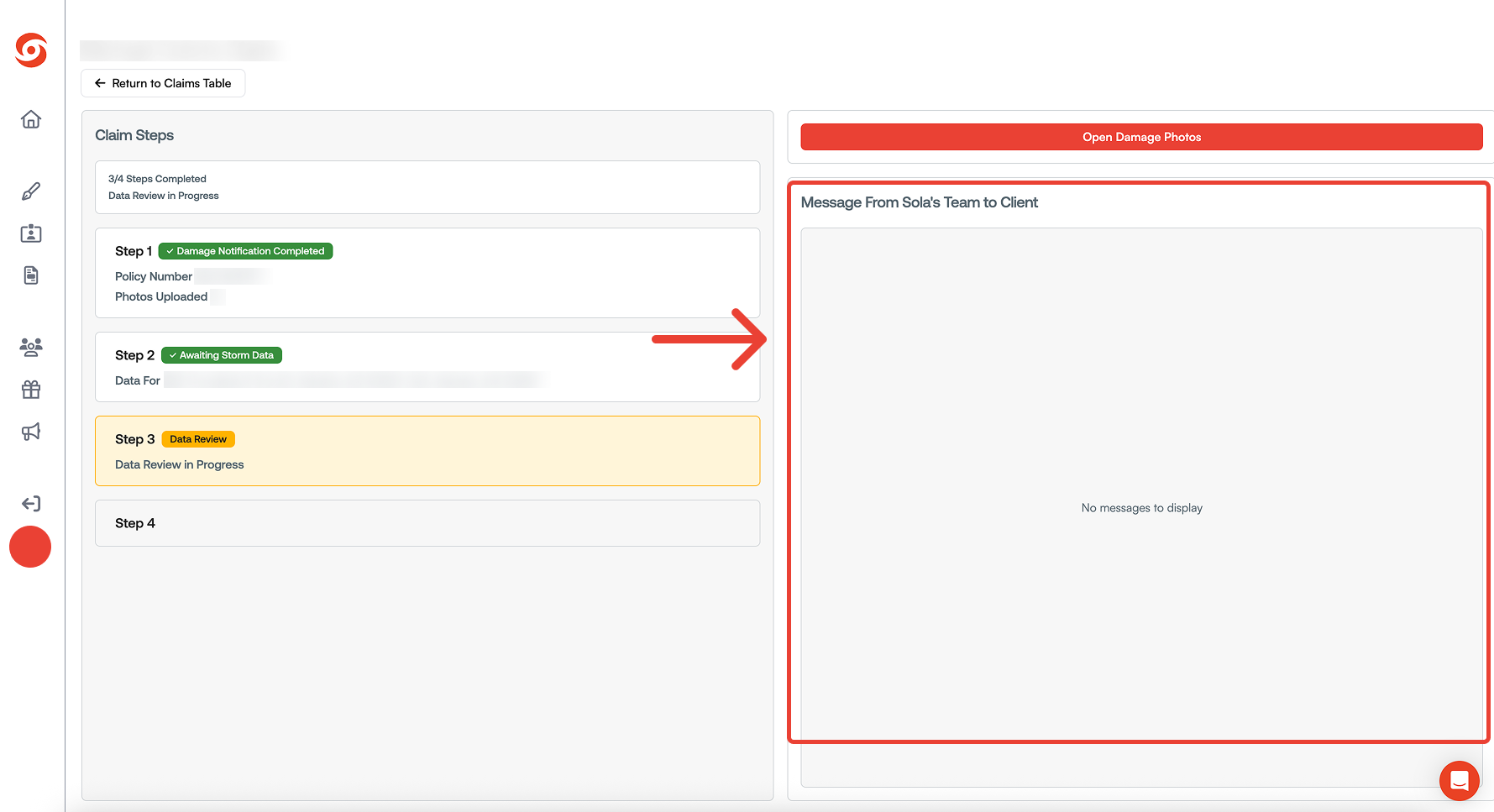
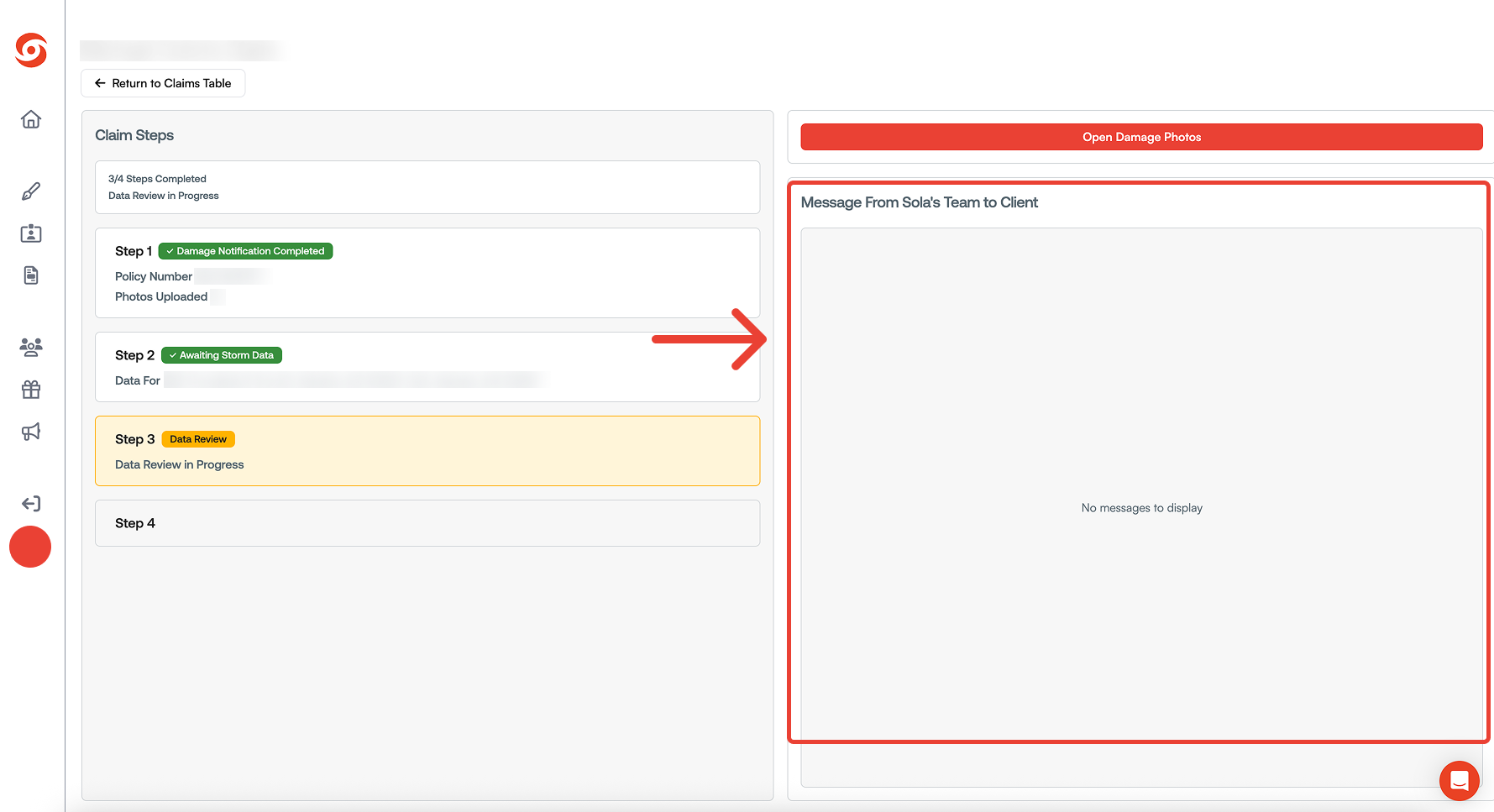
Related Resources