Quotes can be edited at any time before they’re bound. This flexibility allows you to adjust coverage limits, update customer information, or modify other quote details as needed.Overview
You can always return to a quote. Make sure to save your changes when
editing a quote, as changes are not saved automatically. All saved quotes
are accessible from your dashboard at any time.
You can edit quotes in the following situations:When Can You Edit Quotes?
- Before sending: Make any changes needed before sharing with the customer
- After sending: Update details if the customer requests changes
Quotes can only be edited before biding. After a policy is purchased, the
process for editing information differs. Learn more about policy
management.
To edit a quote, you will navigate to the quotes page on the left side navigation bar. Below is the image that highlights the position of the quotes page selection on this navigation bar.Where Do I Edit a Quote?
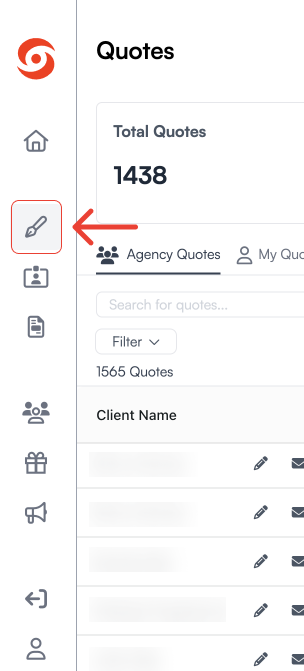
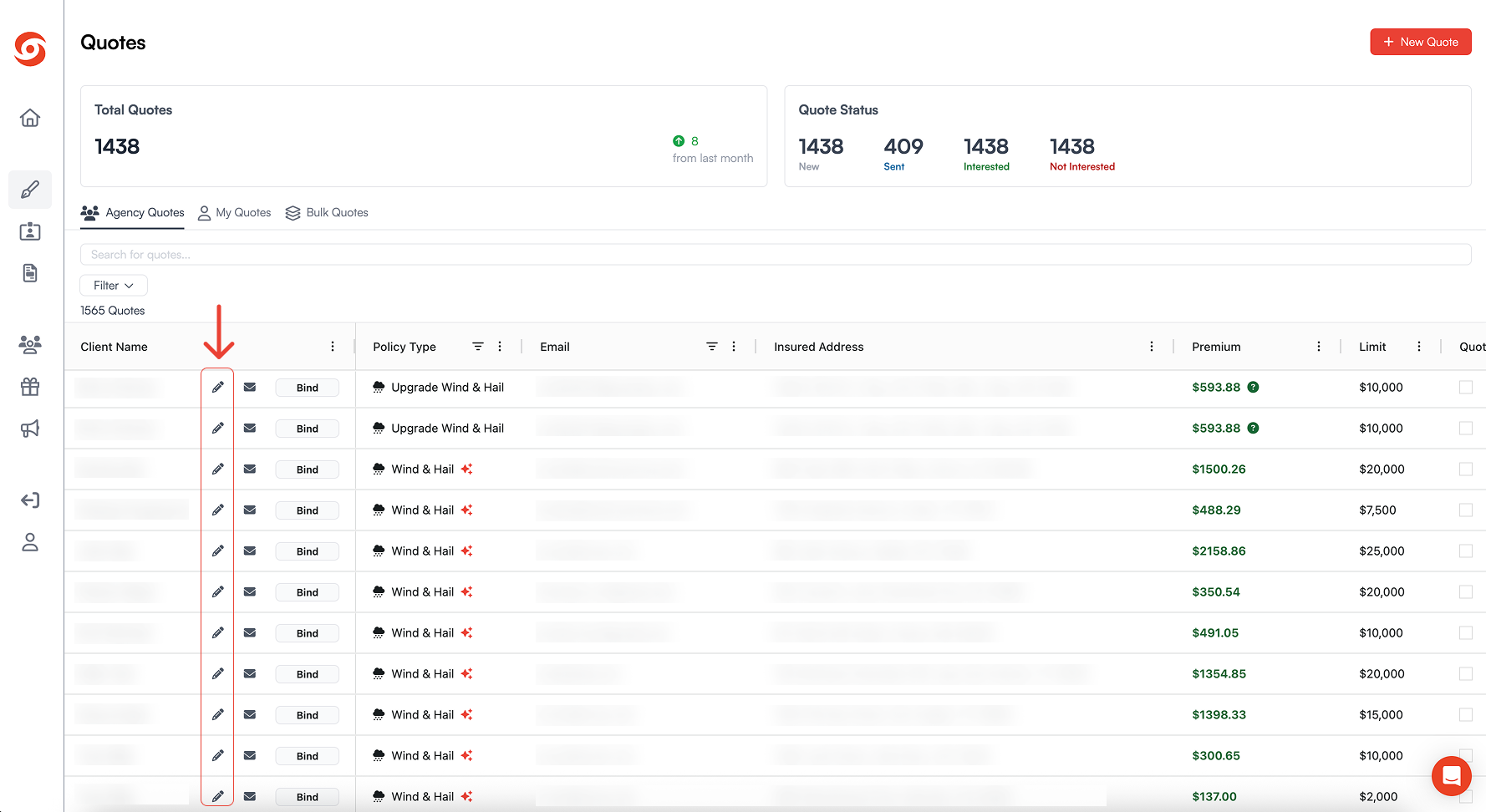
Step-by-step instructions on how to edit your quote:
1
Locate Your Quote
Navigate to your quotes list from the quote page of your dashboard and
find the quote you want to edit.
2
Open the Quote
Click on the edit icon ( ) to open your quote in
edit mode.
3
Make Changes
Update any fields that require modification. Be sure to save your
changes before exiting the quote.
4
Review and Send
Review your changes, then send the updated quote to your customer using
any of the sending methods.
Dashboard Overview
Learn more about how to navigate your dashboard.
All information provided when you first created a quote can be modified:What Can Be Edited
- Coverage Limits: Adjust the policy limit amount
- Policy Type: Change between Wind + Hail + Tornado or Tornado Only (subject to state availability)
- Start Date: Modify the policy start date
- Insured Information: Update customer name, email, phone number
- Property Address: Change the insured address if needed
- Payment Option: Switch between annual and monthly payments
If you’ve already sent a quote and need to make changes, simply edit the
quote and send an updated version. The new quote will reflect the latest
information and pricing.
Pricing Updates: When you edit quote details, pricing will automatically recalculate based on the new information. This ensures customers always see accurate pricing.Important Considerations
Be careful when editing quotes that have already been sent. Customers may
have already viewed the original quote, so significant changes may require
explanation.